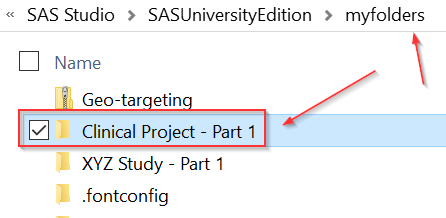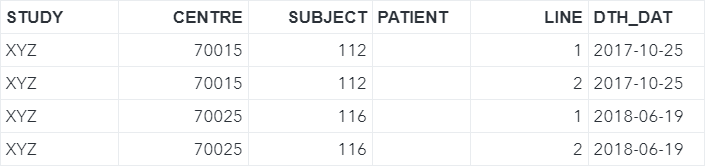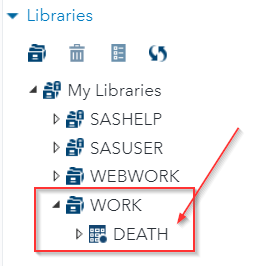|
Data Download & Project Setup
Before we start the training, we first need to set up the project. Download the zip folder below:
The zip folder contains all of the files you need for Part 1 of this clinical project. IMPORTANT You must unzip the folder and save it in the "/SASUniversityEdition/myfolders" folder: This step is crucial. Please ensure you have saved the entire folder under the "/SASUniversityEdition/myfolders" folder. We will teach you how to import these files in later sections. However, the folder has to be in the correct location. Now, let's do a quick test to see if you have saved the folder in the correct location.
Run the code below in your SAS Studio (without changing any part of the code): PROC IMPORT DATAFILE= "/folders/myfolders/Clinical Project - Part 1/data/data_excel/CDM/death.xlsx" DBMS=XLSX OUT= death REPLACE; GETNAMES=YES; RUN; If your folder is saved in the right location, you will have created the DEATH data set in the WORK library: Important Note If you see the following error message, it indicates that SAS cannot access the files: ERROR: Physical file does not exist Please check the following, if you see the above error message:
Please contact us at [email protected] if you still see the same error message. For more information about data import, please visit data set [9-14]. | ||||