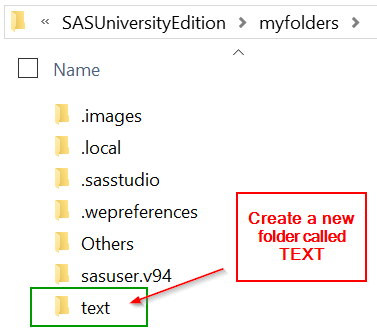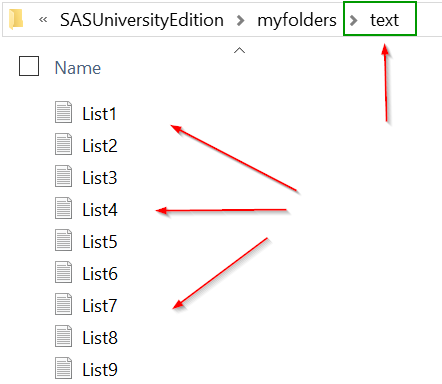Sentry Page Protection
Create a Shared Folder
Starting from the next section, we will learn and practice importing external data files.
Unfortunately, SAS Studio allows access to only the files in a shared folder.
If you haven't created and enabled a shared folder, please do so now.
See instruction on how to set up the shared folder on your virtual machine.
Shared Folder
The examples in this module assume the files are saved in the following shared folder:
'/folders/myfolders/text';
For your convenience, you can set up the same folder in your directory path.
Below are the steps:
Step 1:
Go to myfolders:
The examples in this module assume the files are saved in the following shared folder:
'/folders/myfolders/text';
For your convenience, you can set up the same folder in your directory path.
Below are the steps:
Step 1:
Go to myfolders:
Step 2:
Create a new folder under myfolders and name it TEXT:
The TEXT folder will be the folder that contains all of the external data files.
Step 3:
You will be provided with the data files later in this module.
Save them all in this text folder:
See video instruction on how to download and save the files in your TEXT folder: