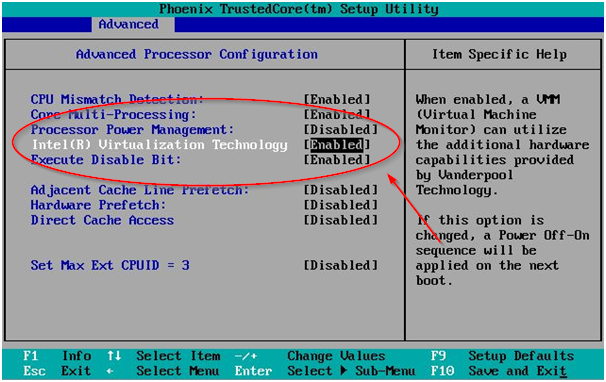Need help installing the software?
We have a lot of people telling us they can’t get the software installed.
If you have problems installing the software, do the following:
1. Check if your computer is 64-bit.
The only requirement to install SAS studio is to have a 64-bit machine.
How to check?
If your computer is only 32-bit, no worries. You can run SAS Studio on Amazon for a very small fee.
If your computer is 64-bit, see number 2 below:
2. Check if virtualization is enabled
Nine out of 10 SAS Studio installation problems are due to the virtualization not being enabled.
To enable virtualization:
Step 1: Restart your computer.
Step 2: Before Windows loads, press the key that enables access to the BIOS.
The key to access the BIOS depends on the manufacturer of the computer. Below are some of the common brands and the key to access the bios:
- HP: F10
- Lenovo: F2
- Toshiba: F2
- Sony: F2 or F3
- Acer: F2
- Asus: F2
- Dell: F2
Step 3: Once you get into the BIOS, enable virtualization (see image below).
This should solve all of the problems.
If you still can’t install SAS Studio, email us at [email protected].