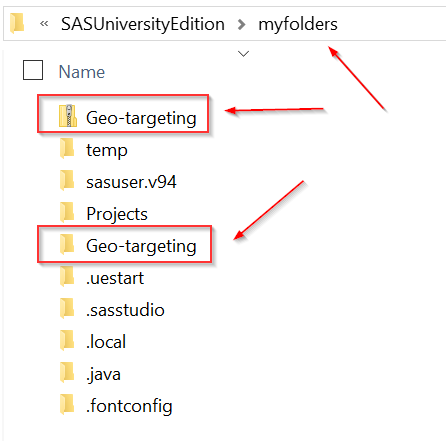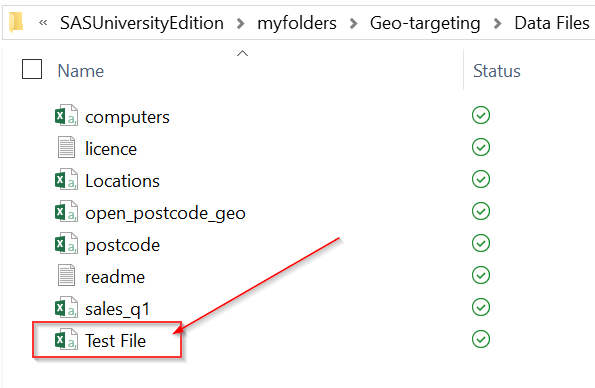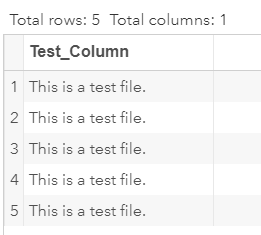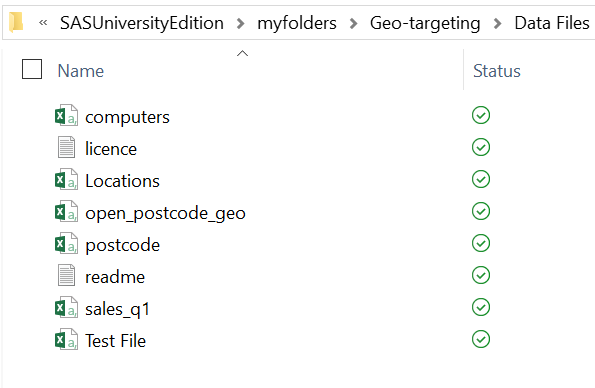|
Mapping the Shared Folder
If you are using SAS Studio, please ensure that you unzip the 'Geo-targeting' folder in the 'myfolders' folder. Important! Having the 'Geo-targeting' folder in the right directory allows you to run the code in this course without changing the directory path. Please ensure your 'Geo-targeting' folder is unzipped from the 'myfolders' folder. Let's do a quick test and see if you can import the data files properly. In the 'Geo-targeting/Data Files' folder, there is a test file: Run the code below and see if you can import it successfully. Note: if you save the 'Geo-targeting' folder right in the 'myfolders' folder, as instructed, you DO NOT have to change the path in the code. proc import datafile = "/folders/myfolders/Geo-targeting/Data Files/test file.csv" out = test dbms = CSV replace ; run; Is the TEST data set created as below? If yes, congratulation! You can now proceed with the training. If not, no worries. There are a number of common issues that you can fix quickly: Common Issue #1: Shared Folder Not Enabled Have you enabled your shared folder? If not, please do so now. Common Issue #2: Incorrect Path Did you change the directory path in the code that starts with a drive on your PC? For example: C:\SASUniversityEdition\myfolders\...? If yes, this is NOT the correct path. SAS Studio runs on a virtual machine, which is considered to be a separate operating system. When you enable the shared folder, the path to access your file always starts with: '/folders/myfolders' The correct path to the test file is: '/folders/myfolders/Geo-targeting/Data Files/test file.csv' Common Issue #3: Spelling Mistake in the Directory Path SAS is picky. It can only access files in the SASUniversityEdition\myfolders folder. Below are the common spelling mistakes in the folder name:
Please ensure that your folder is named exactly as SASUniversityEdition\myfolders. If none of the above works, please send us an email at [email protected] along with the following:
We will help you with the file import. |