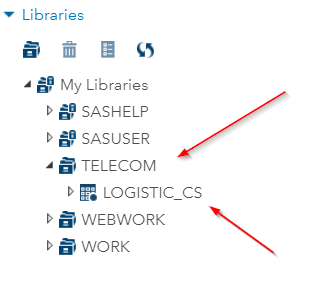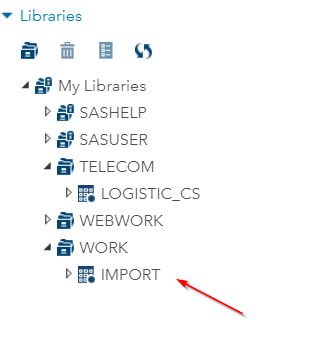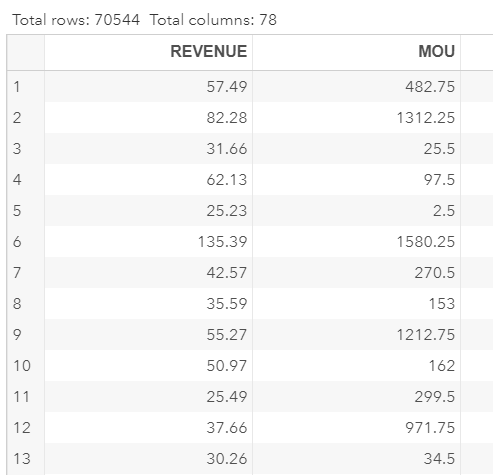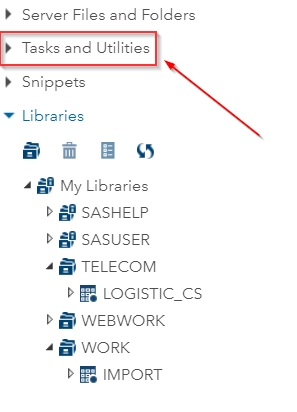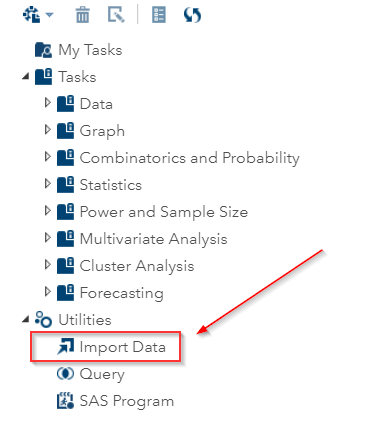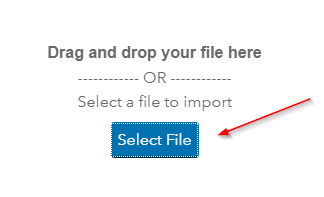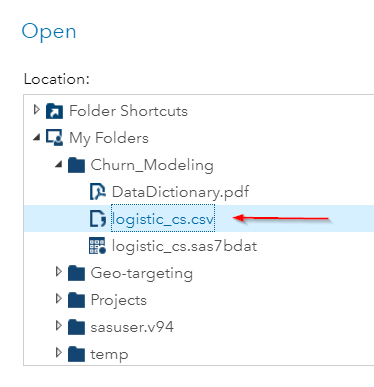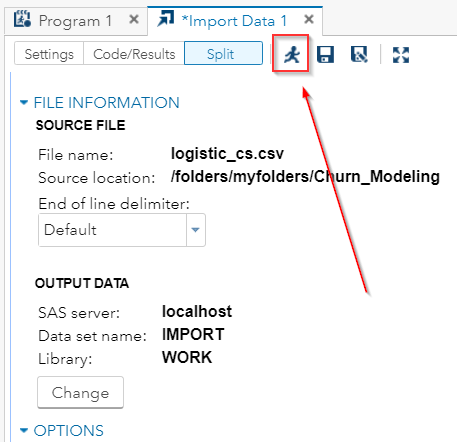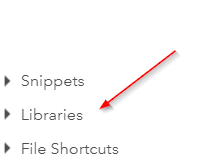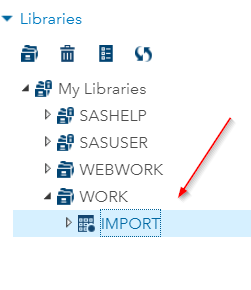|
Reading the Data
The Churn_modeling folder has three files:
The SAS data set and the csv file contains the same set of data. You can either read the SAS data set or import the CSV file. We are going to show you how to read each of the files below. 1. Reading SAS Data Set You can read the SAS data set by running a LIBNAME statement which creates a library that connects to the churn_modeling folder: libname telecom '/folders/myfolders/churn_modeling'; Data import; set telecom.logistic_cs; Run; Note: if you unzip the folder in the shared folder, you don't have to change the directory path in the LIBNAME statement. If not, you can adjust the path to where your file is located. The LIBNAME statement creates a TELECOM library that contains the LOGISTIC_CS data set: The data step then copies the LOGISTIC_CS data set into the IMPORT data set in the WORK library: The IMPORT data set has 78 columns with 71,074 rows of data: Reading the CSV File If you have problems reading the SAS data set, you can use the Tasks and Utilities snippet to read the csv file. 1. Go to the panel on the left hand side of the SAS Studio interface: 2. Go to Utilities --> Import Data 3. Click 'Select File': 4. Select LOGISTIC_CS.CSV 5. There are options that you can select before reading in the file. However, for the LOGISTIC_CS.CSV file, you do not have to alter any setting. Simply click the 'running man' icon at the top of the snippet to run the program: 6. Now, go to the lower left corner of the SAS interface: 7. The IMPORT data set can be found in the WORK library: That's it! Please ensure the IMPORT data set is created before you start the training.
|